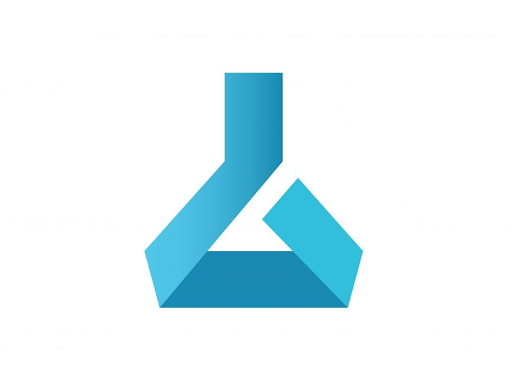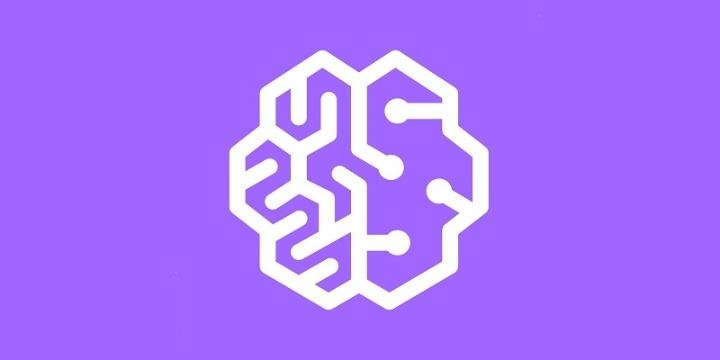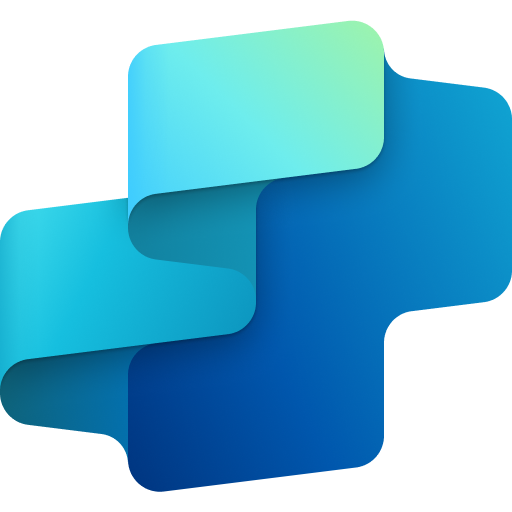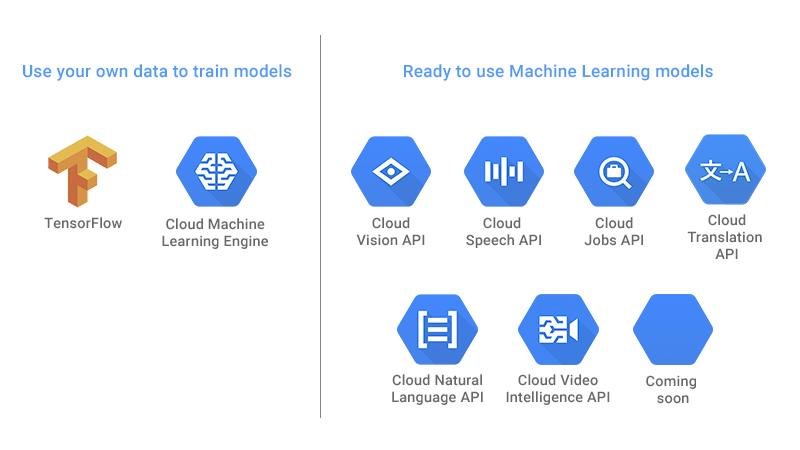Step-by-Step Guide
Open your browser and navigate to the Azure Machine Learning Studio URL https://ml.azure.com/.
Log in using your Azure account credentials (or create a free account if needed).
Create a New Machine Learning Workspace:
- On the Azure ML Studio dashboard, click Create a new workspace.
- Fill in the workspace name, select a subscription, resource group, and region.
- Click Create to initialize your workspace.
Upload a Dataset:
- After creating the workspace, go to the Datasets section on the left sidebar.
- Click Create dataset and choose whether to upload from a local file, cloud storage (Azure Blob Storage), or other sources.
- Define the dataset details such as name, description, and data type, and then complete the upload.
Train a Model:
- Once your dataset is uploaded, go to the Designer tab in the sidebar.
- Drag and drop your dataset onto the workspace and select a pre-built algorithm or upload your own custom model.
- Connect the dataset to the algorithm, define the parameters, and train the model.
Evaluate and Deploy the Model:
- Once the model is trained, evaluate its performance using the Evaluate widget in the designer.
- If the results meet your criteria, go to the Endpoints section and click Deploy.
- Select the type of deployment (real-time or batch), configure the compute resources, and click Deploy to get an endpoint for your model.
Azure Cognitive Services is a comprehensive suite of artificial intelligence (AI) services and APIs that allow developers to integrate powerful AI capabilities into their applications without needing deep expertise in machine learning. Designed to enhance the intelligence of applications, websites, and bots, these services provide access to advanced AI models that can handle complex tasks related to vision, speech, language, and decision-making.