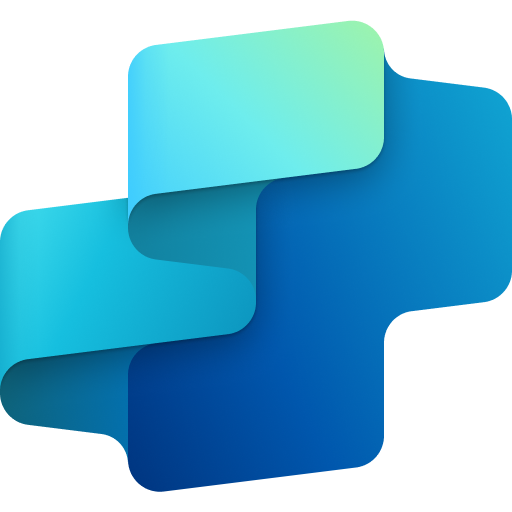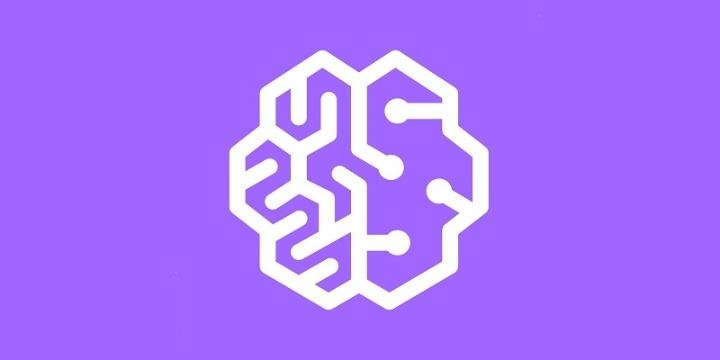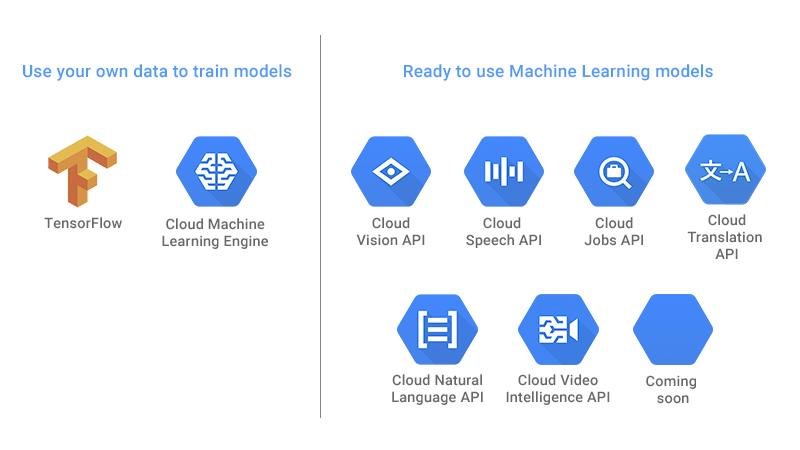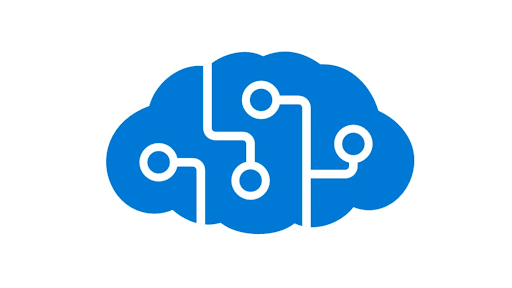Step-by-Step Guide for Microsoft Copilot Studio
Open your browser and navigate to the Microsoft Copilot Studio URL https://copilotstudio.microsoft.com/. Log in using your Microsoft account credentials (company or organization).
Create a New Project: On the home screen, click on the «Create» button located on the left sidebar. You will see various templates such as «Safe Travels,» «Store Operations,» «Sustainability Insights,» «Voice,» «Weather,» and «Team Navigator.» Choose a template that best fits your project’s needs. For NLU, «Voice» might be a suitable choice if your project involves voice capabilities. «Team Navigator» is ideal if your project focuses on enhancing team collaboration and task management through AI-driven insights.«Store Operations» could be a great option if your project involves optimizing retail operations or inventory management.«Sustainability Insights» is suitable for projects aiming to track and analyze environmental data to support sustainability efforts.«Safe Travels» can be used for projects that involve travel safety and logistics, helping manage itineraries, safety protocols, or transportation data.«Weather» is perfect if your project requires weather-related predictions and data, useful for industries like agriculture or logistics.
Define Project Details: Provide a name, icon, language, etc. This helps in identifying and managing the project effectively. Click on the «Create» button to initialize the project.
Configure Data Sources: Once the project is created, you may be prompted to connect data sources. Depending on the project, this could involve linking databases, external APIs, or sample datasets provided within the template.
Train and Test the Model:
- If the template requires machine learning models, such as for Voice or Team Navigator, you will need to train the model with your data.
- Test the model using inbuilt test environments to ensure the configurations work as expected.
Deploy the Project:
- Once your model is tested and ready, deploy the project by navigating to the Deploy section.
- Specify any final settings such as compute resources and user access before confirming the deployment.
- You will then receive a URL endpoint or integration instructions for using the project in a live environment.
Additional Resources for Microsoft Copilot Studio:
- Microsoft Copilot Studio:
https://copilotstudio.microsoft.com/ - Getting Started with Microsoft Copilot:
Microsoft Copilot Overview
(This link covers general information about Microsoft Copilot tools, but specific documentation for Copilot Studio may be available within the platform itself.)